I'm Vinod here with a new video and today I'm going to show you 20 plus tips and tricks on kinemaster so let's start
Favorite Or Quick Access
If you have a lot of file I don't have so many file but if I had and if I use the same file often I can add that file to favorite for quick access you can add the file to favorite by holding on the file and tap on the start button and then if you go to the favorite folder you can see that the file is there.
Full Screen Media Browser
Media Browser full screen you want to go to settings then scroll down then enable the option called Media Browser full screen mode then audio browser full screen mode now if I go back to my project and then import a file you can see that this is in full screen this will make more sense if you have more files and this will also work while importing audio.
Full Screen Time Line
If you are adding so many effects and layers it's harder to navigate kinemaster but if you tap on the timeline button on the bottom left you can see that the timeline is now full screen so now I can navigate it faster and if I tap on the button above it I can see the preview and I can set it anywhere this is very useful if you are working with layers and effects a lot and you can go back by taping on that same button.
Pinning A Layer
For pinning a layer tap on the button on the bottom left if you pin a layer you can still drag and edit the file so what will pin do what it does is you can see that the layer is pinned and the layer is starting from one second and if I import a clip you can see that it's still starting from one second but if I unpin it and import the clip you can see that the audio moved with the video this is what pinning will do you can use or not use it according to the situation.
Capture A Frame
If you want to save a frame and add it to your project you can do that by taping on this icon on the left then select the option is suitable for your situation you can add it as a normal frame or add it as a layer you can also save it to gallery also this is very useful for making thumbnails and stuffs.
Full Screen Preview
You are making stories for Instagram or status for what's happened and if you are working with small elements you can make the preview plain full screen by taping on the icon on the bottom right and you can set the elements very faster incorrectly this will not work if you are using a sixteen by nine template but it will work for the other two.
Fit To Screen
You imported a clip and it's zooming in while playing go to pan and zoom then tap on the equal to button so this will be similar but if you double tap on the preview plane the video will fit to screen this is very useful and maybe this will be the most used trick.
Fit To Screen Layer
You want to fit screen to a layer tap on split screen then select the second one this is also used a lot while editing.
Extract Audio
The audio is out of sync or you want to edit the audio you can extract the audio from video by tapping on the clip and then select extract audio so you can sync or edit the audio you can also use the audio in anywhere else in the project also and you can use the upcoming audio tricks also on the extracted audio now.
Looping And Ducking
If I drag the audio you can see that the audio is not extending but if you enabled Luke you can drag the audio to the length you like there is no limit and if you enable loop to end you can loop to the end of the project so if you increase the length of a project the length of the audio will be also increased and then if you enable dooking this will decrease the audio when there is a voiceover so if you set ducking to a background music this will increase the audio when there is no voiceover but if there is a voiceover this will decrease the audio of the music this is so cool and useful now.
Rename Project
If you select the project you want to rename and then tap on the title you can rename the project whatever you like this is very useful if you are working with so many projects and this will make you organized and easy to find projects.
Duplicate Project
If I tap on this icon you can make a duplicate of your project so if you edit this file and mess up you can still go back and edit it without any problem.
Basic Edit
You can start a project by taping on the wand button and then you can set the name you like now select the files you will be using in the project now select the theme on the project you can also select none then set a title I'm not adding it and select the music you want to add and then if you tap on next you will be on the project with a basic edit this is very useful to make simple projects or get started with the project.
Asset Store
If you tap on the store button you will be an asset store of kinemaster and here you can download third-party effects filters stickers and fonts this is very useful if you want to set a different theme or if you are getting bored try some of this out most of them are free also.
Export High Resolucation Video
If you want to export 1080p videos on a 720p phone you want to tap on settings then device capability information and then tap on the three dots and select high resolution I have made a video about that you can check that above or in the description box and then if you go back and scroll down now advanced in experimental settings and select unlimited layer mode this will give more flexibility on the layer and you can also enable allow export frame rates higher than 30fps now you can also export 60fps videos also now go back you can change the locations of files here if you want to work with them again and make sure that default pan and zoom mode for photo clip is set to fit screen or fill screen so that's it for this video here.
Feel free to check that out and don't forget...




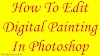



0 Comments